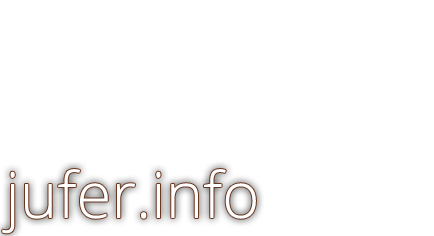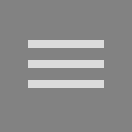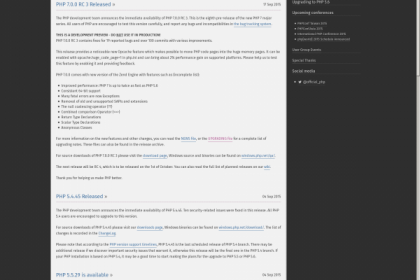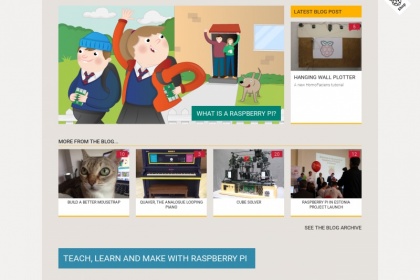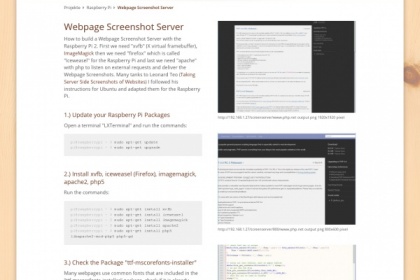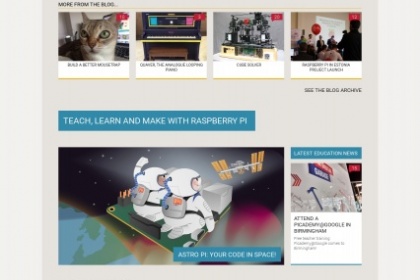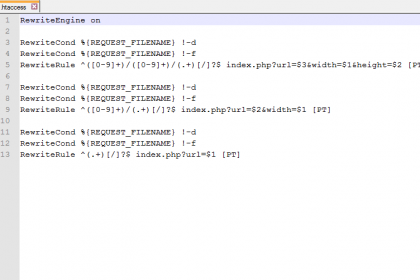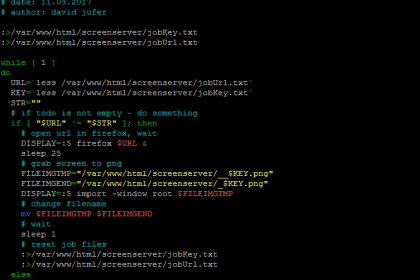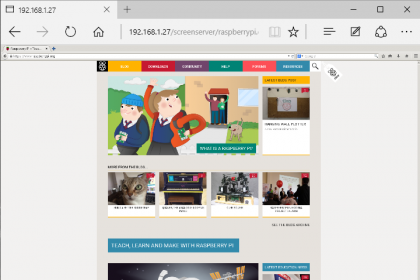7.) Some Config for Firefox/Iceweasel
After closing firefox with "kill %1" the profile ist writen to /root/.mozilla/firefox/<random>.default/
now check /root/.mozilla/firefox/profiles.ini to look something like this
pi@raspberrypi ~ $ sudo nano /root/.mozilla/firefox/profiles.ini
[General]
StartWithLastProfile=0
[Profile0]
Name=default
IsRelative=1
Path=sa8a1kyt.default
Default=1
open the file "prefs.js"
pi@raspberrypi ~ $ nano /root/.mozilla/firefox/sa8a1kyt.default/prefs.js
add the folowing content at the end of the file:
# david jufer 11.03.2017
user_pref("browser.fullscreen.animateUp", 0);
user_pref("browser.fullscreen.autohide", false);
user_pref("browser.link.open_newwindow", 1);
user_pref("browser.sessionstore.resume_from_crash", false);
user_pref("browser.startup.page", 0);
user_pref("browser.tabs.warnOnOpen", false);
open /root/.mozilla/firefox/<random>.default/xulstore.json an set the following values for with, height, screenX, screenY
pi@raspberrypi ~ $ sudo nano /root/.mozilla/firefox/sa8a1kyt.default/xulstore.json
...
,"main-window":{"width":"1920", "height":"1920", "screenX":"0", "screenY":"0",
...